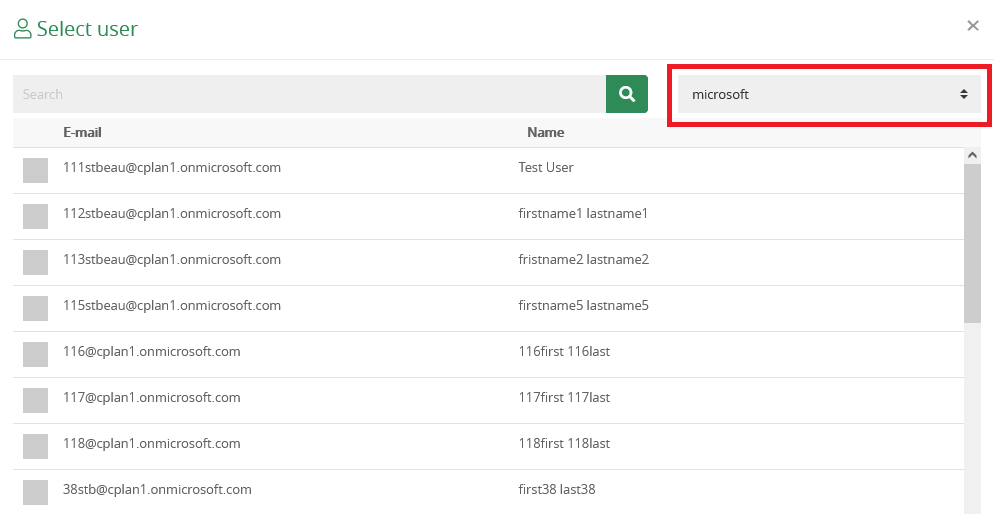Knowledge Base
Add contacts from Microsoft or cloudplan
You can search for contacts from Microsoft or cloudplan for the participants in a workflow and use them for the workflow.
Microsoft Contacts: In order to be able to use Microsoft Online Contacts, the administrator of the cloudplan account must first activate “oAuth“.
If a user then authenticates himself via Microsoft Azure, he will be asked to grant the rights to access Microsoft Contacts.
If a workflow is now created, the Microsoft and cloudplan contacts are made available as search sources as standard settings:
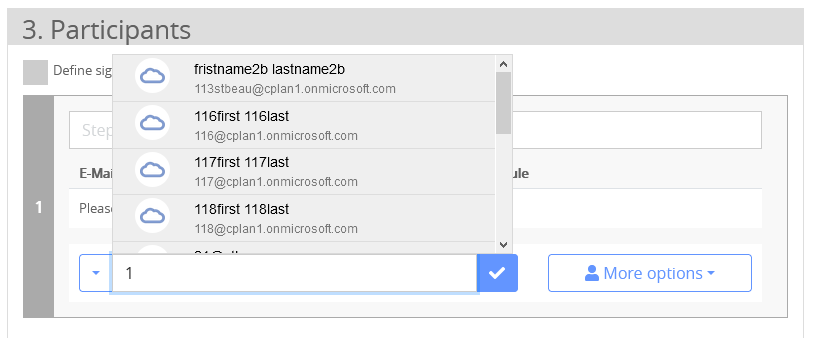
However, each user can also deactivate the desired sources:
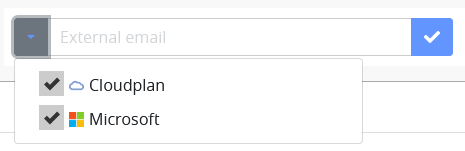
If you select “More options” in the participant selection and then “Select user”, the source can be changed from cloudplan to Microsoft in the top right corner. This gives you a search mask with a list as a result.