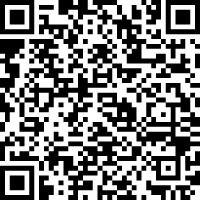Knowledge Base
Start workflow with URL or QR code
A workflow can be started in different ways:
- Creation and sending of an ad-hoc workflow invitation
- Starting a workflow from an existing workflow that is made available as a template in the Workflow Cockpit
- A URL Internet address that starts a workflow can be stored in the intranet or on a public website.
- A QR code is attached to a website, in an e-mail or on a printout that can directly call up and start a workflow
We are looking at the start of a workflow via URL or QR code.
Start with URL Internet address
Do the following:
- Create a new template
- Activate the URL under “Advanced Settings” under “Create a public workflow URL”.
- Select a file or form under “Documents / Forms”.
- Add participants to the workflow. For most applications it makes sense to add the placeholder “Starting user” in the first workflow step so that the starter can make meaningful entries in the workflow. The starter placeholder can also be used several times in later steps.
Start with QR code
- Follow the steps above and select Generate QR.
- Now you can copy the QR code from the browser with the right mouse button and place it on any website, send it to an email or add it to a printout.
- Users can then focus the QR code with the camera function of their mobile phone and are given the option to go directly to the start workflow.
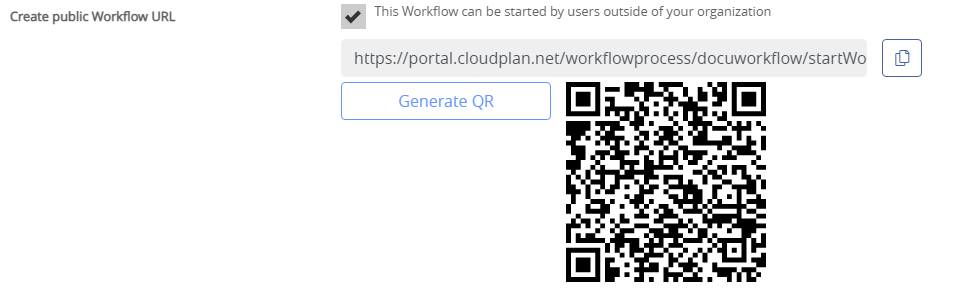
Requirements
Activation of the function
You need an Ultimate license to activate the function
Calling up a URL or QR code workflow
- Users of your own or affiliated organizations require at least one business license
- Users of an external organization or not yet registered users do not need a license to call up the URL / QR link-based workflows.
Test examples
To test a URL based workflow, click this link to the start
or as a QR code