Knowledge Base
Template Versionierung
A new version of your template is automatically created each time you save.
The last 10 versions can be used to either switch to the respective version or to create a new template based on a version.
Please open the template for editing and click on the “Versioning” symbol at the top:
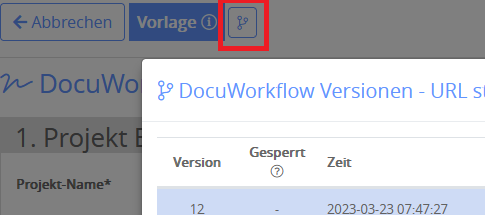
The history is now displayed and you have the option of creating a locked version which, unlike the last 10 versions, will not be overwritten. To do this, click on the burger menu of a version and then “Create locked version”:

To create a new template based on a version or to overwrite the existing master version, choose between the two buttons to the left of the burger menu:

