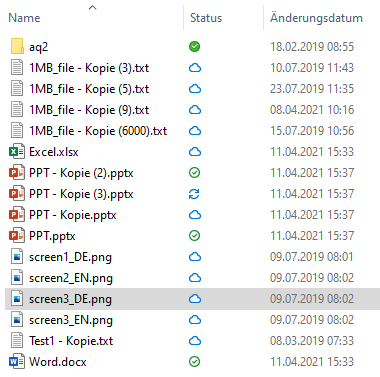Knowledge Base
Sync stati
This article describes the implementation under Windows 10 using placeholders. For Windows 7 Remote Access is available.
A file can have different statuses. The current status is displayed in Windows Explorer using 4 different icons:

The file is available on-demand on a server when required. The file content has not yet been transferred at this point in time. You can open the file with a double click or make it available “offline” by right-clicking “Make available offline”.

The content of the file is being transferred while reading or writing.

The file content is synchronized locally and is also available offline. If the file is changed by another user, the status changes to “on demand”.

The file is permanently synchronized. If another user changes the file, the modified content is transferred and is also available offline.
Windows Explorer view (from W10)