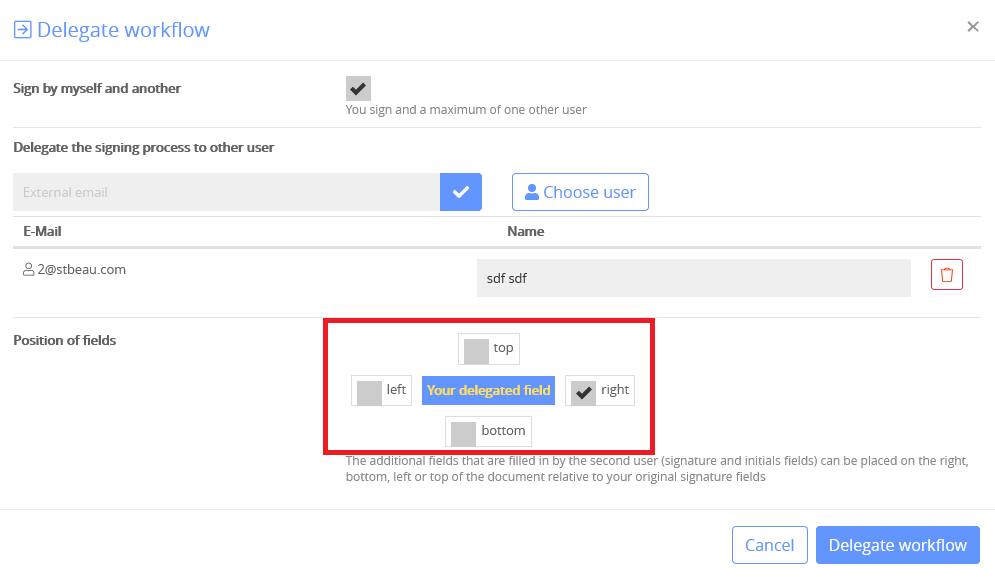Knowledge Base
Delegate a workflow
There are 3 ways to delegate a workflow to someone else:
- The recipient does not want to edit the workflow and therefore forwards it to another participant. Such a case arises, for example, if the sender of the workflow has chosen the wrong recipient in a company. The recipient does not have to reject the workflow, but delegates it to someone else.
- The recipient does not want to edit the workflow and therefore forwards it to 2 other participants. Often there are only jointly authorized signatories, which e.g. could not have been known to the sender. Or the recipient simply wants to call in another person who should also edit or sign the workflow. A workflow can be forwarded to a maximum of 2 people.
- The recipient of the workflow processes or signs the workflow himself and also delegates to a maximum of one other person. This happens, for example, if the recipient is only jointly authorized to represent but the sender did not know this.
Follow the steps below.
- In the opened workflow, select “Delegate workflow” at the top.
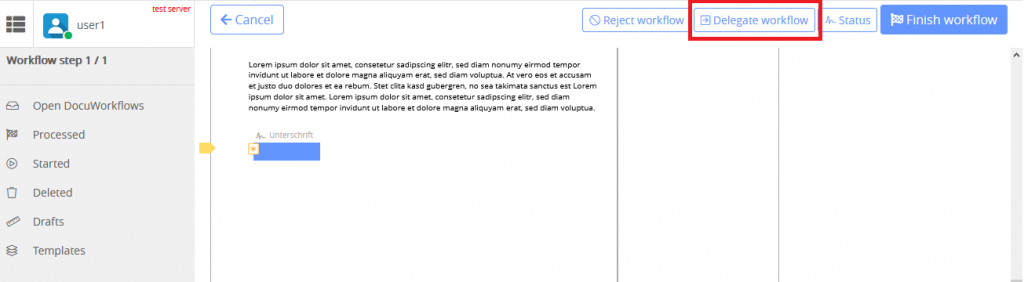
2. Select whether you want to edit yourself as a recipient and / or just want to delegate the workflow. Select the recipients.
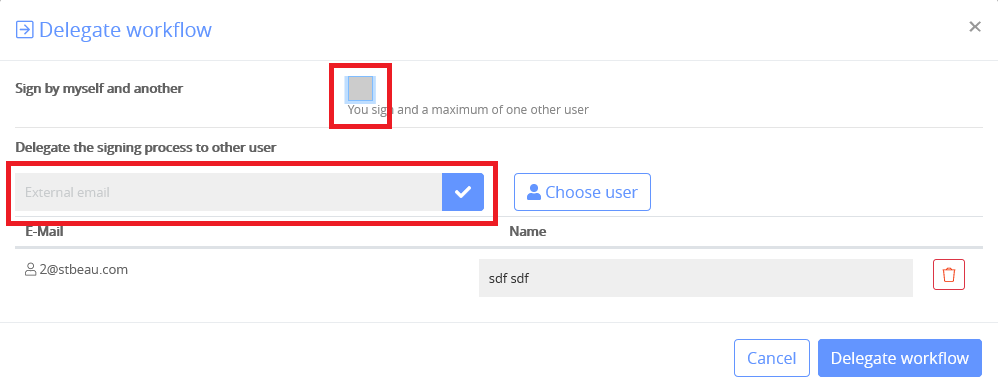
3. If you want to sign a field yourself or edit other fields, select where the edit fields for the 2nd person should be placed.