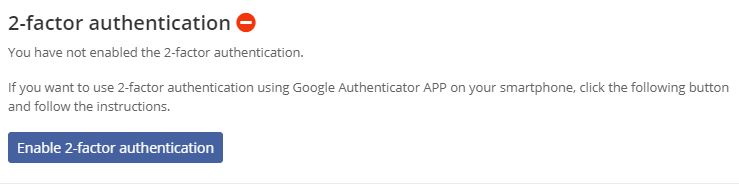Knowledge Base
Two-factor authentication (2FA)
Via the menu item “Profile settings” you can activate a two-factor authentication. In addition to email and password, the user must then also use a dynamically generated code from the “Google Authenticator” App for authentication during login.
To activate, please do the following:
1) Download the “Google Authenticator” app from the Android or iPhone Shop and install it on your smartphone.
2) Activate the 2-factor authentication in the cloudplan portal under “Profile Settings”.
3) Add a new account with “+” in the Google Authenticator app. Click on “Scan barcode” and scan the QR code displayed on the screen.
4) Enter the code displayed on the smartphone in the portal.
5) From now on, login is only possible with the additional authentication.
Admins:
Under the menu item “Administration”, then “Global Settings”, you can set the two-factor authentication for all users as a mandatory default. An individual de-activation is possible at any time under “Management / user” for a particular user.
Menu: Management/ Global settings/ General