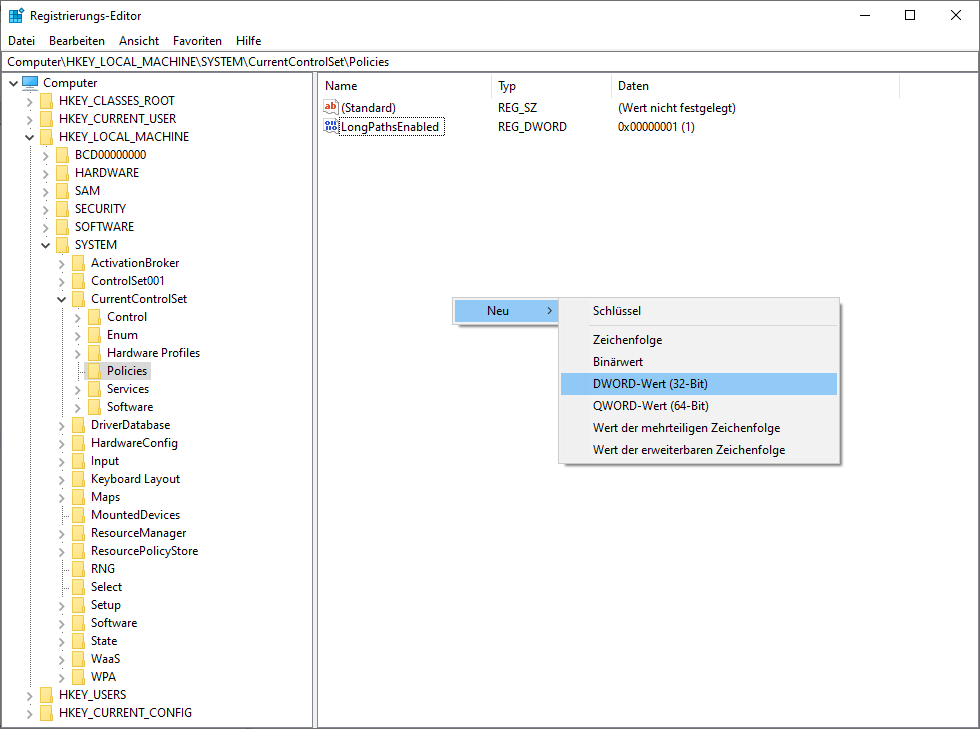Knowledge Base
How to enable NTFS Long Paths in Windows
How to enable NTFS Long Paths in Windows 10 / Windows Server 2016 using Group Policy
1. Press Win + R keys together on your keyboard and type: gpedit.msc
2. Press Enter and Group Policy Editor will open. Go to Local Computer Policy -> Computer Configuration -> Administrative Templates -> System -> Filesystem.
3. There, double click and enable the option Enable NTFS long paths.
4. Restart Windows.
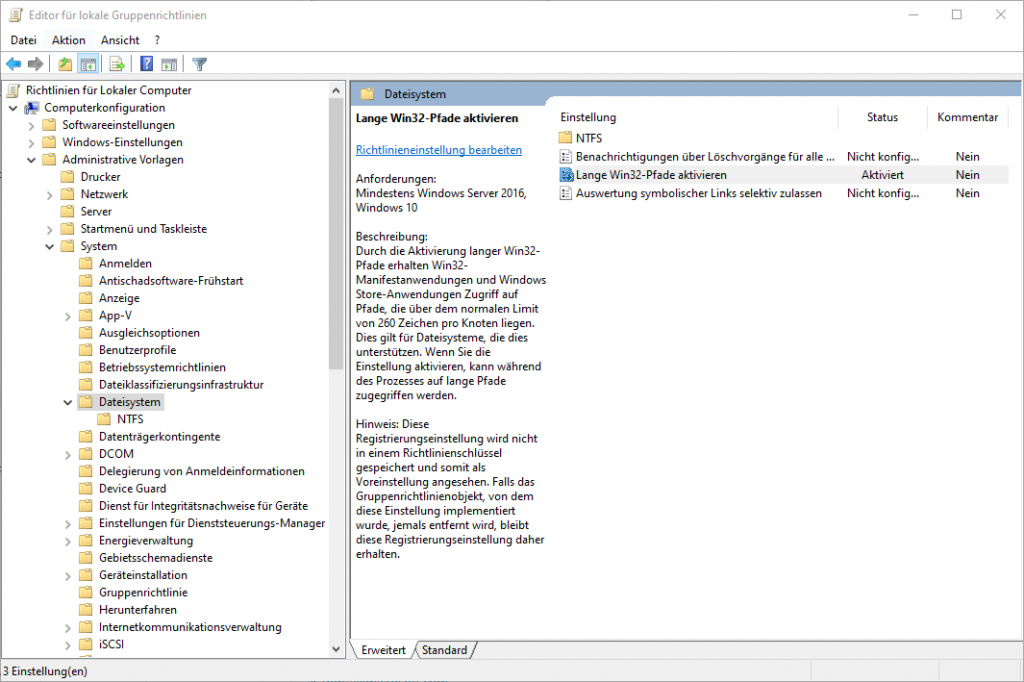
How to enable NTFS Long Paths in Windows 10 / Windows Server 2016 using a Registry tweak
1. Press Win + R keys together on your keyboard and type: regedit
2. Go to the following Registry key:
HKEY_LOCAL_MACHINE\System\CurrentControlSet\Policies
If you don’t have such a key, then just create it.
3. On the right side, create a new 32-bit DWORD value named LongPathsEnabled. Set its value data to 1.
Note: Even if you are running 64-bit Windows, you still need to create a 32-bit DWORD value.
4. Restart Windows.