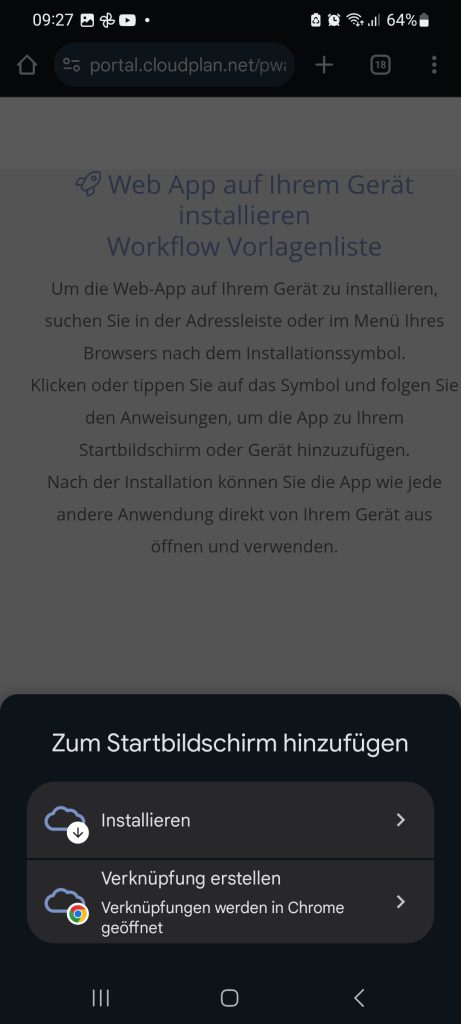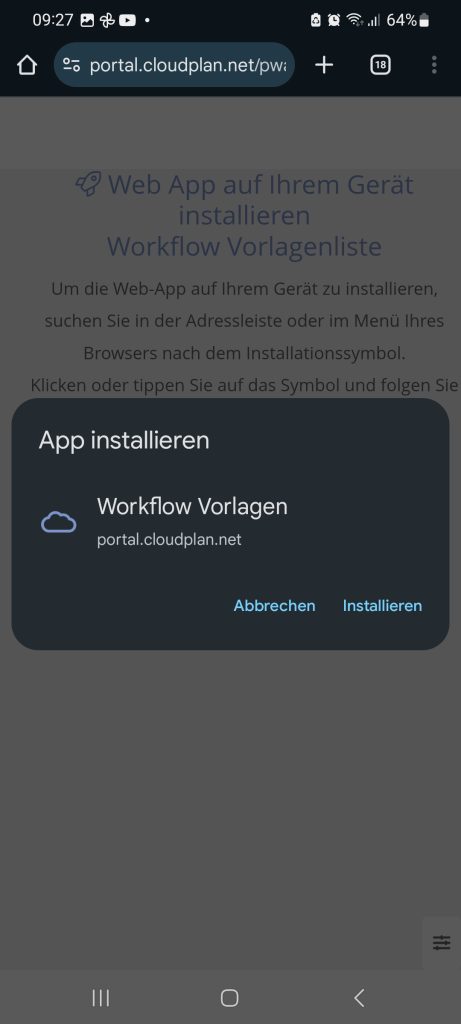Knowledge Base
App für Mobile oder PC erstellen
Every workflow template, as well as the “Templates” menu item in the portal, can be installed as an app on your mobile phone or PC. The application can then be launched like any other app using a customizable icon.
These apps can be installed directly through the cloudplan portal. They do not need to be installed through the manufacturer’s app store.
- Option: Installing an app that directly accesses the “Templates” menu item. This approach is useful if the user is supposed to use more than one application. They can always launch the appropriate application for the desired use from the list of displayed templates/apps.
- Option: Installing a single workflow template as an app. This approach makes sense if the user only needs to have direct access to one application, or if it’s important that the app icons on the mobile phone or PC provide intuitive access. For example, “Time Tracking.” This way, the user doesn’t have to select an application from a list, but can launch it directly.
Installation and preparation
Option “App with call to the template list”
- Go to “Management/ Globalsettings“: Here you can upload an app icon measuring 512x512px. If no icon is available, the cloudplan icon will be used.
- Go to “DocuWorkflows/Templates” on the device where you want to install the app and click the app icon.
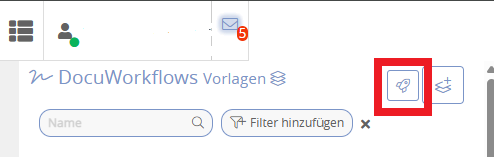
3. An installation prompt will now appear on an iPhone or Android smartphone, as well as on a PC. Open the local menu using the highlighted buttons.
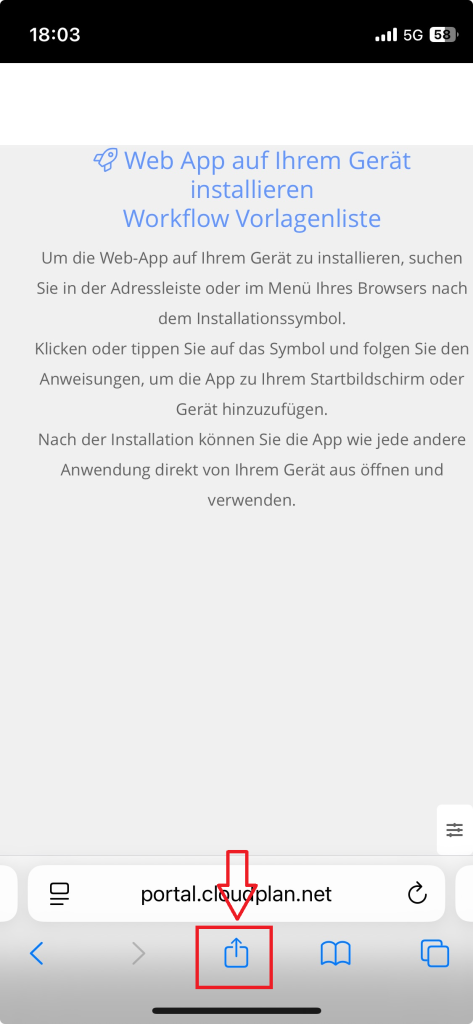
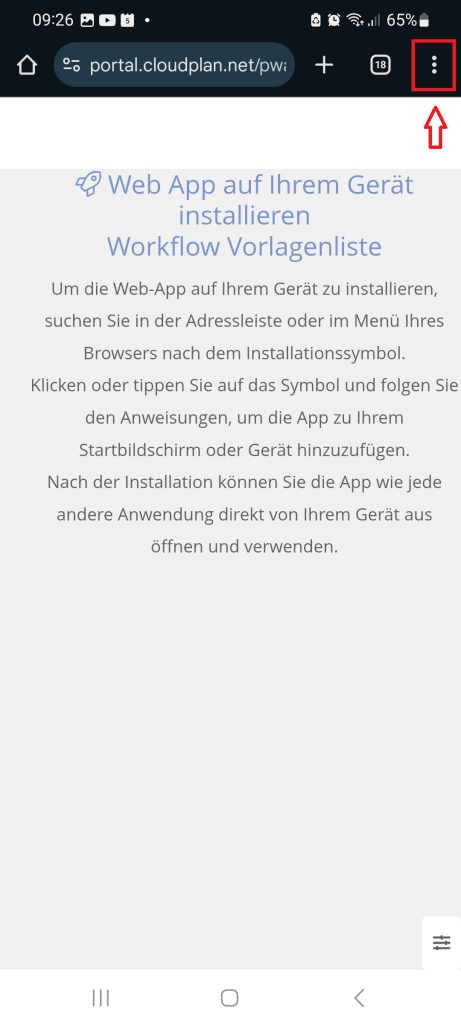
4. Select the corresponding item “Add to Home Screen” on an iPhone or “Add to Home Screen” on an Android phone.
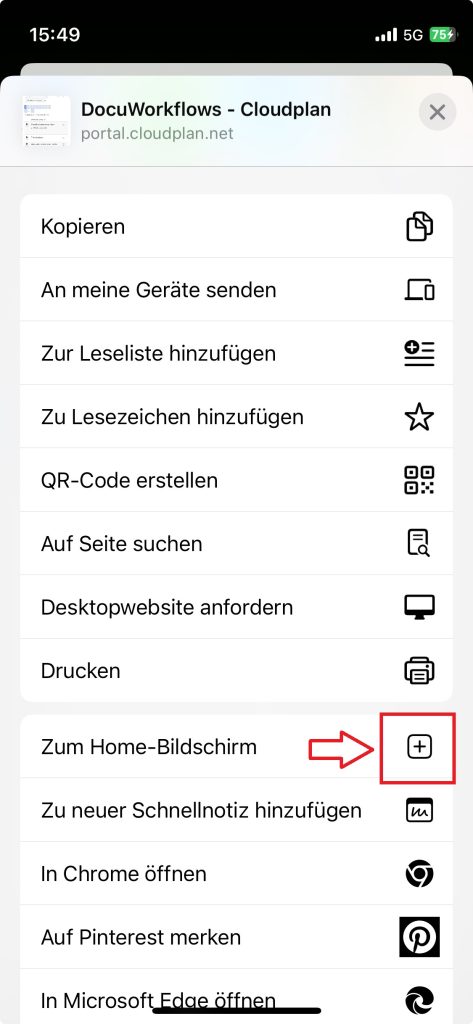
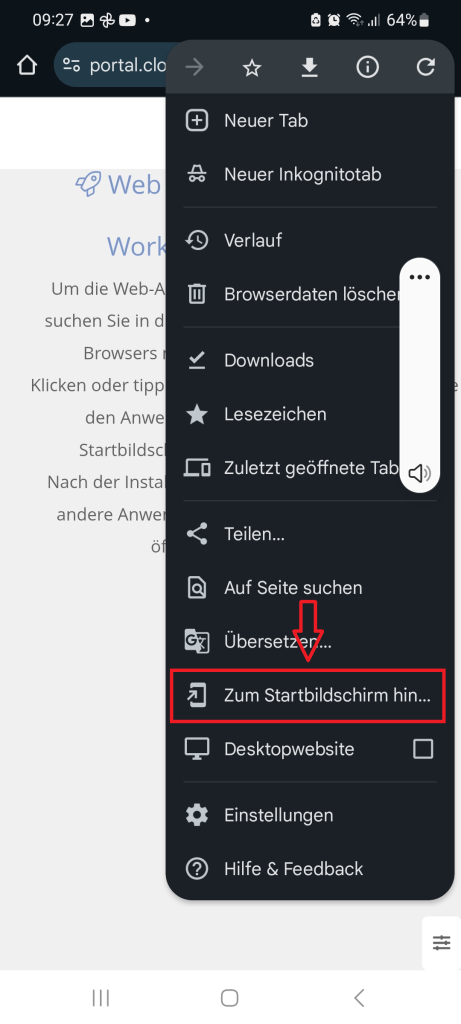
5. On Android, the following steps follow; on the iPhone, it is already completed:
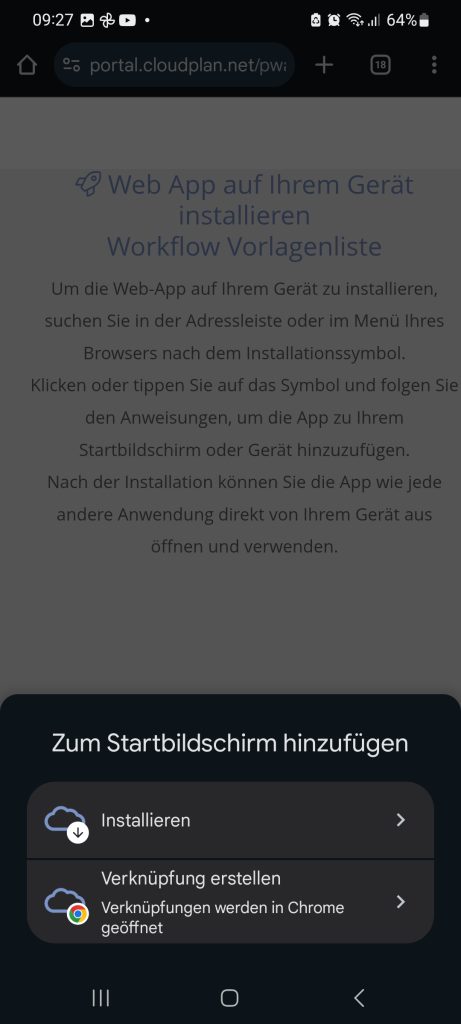
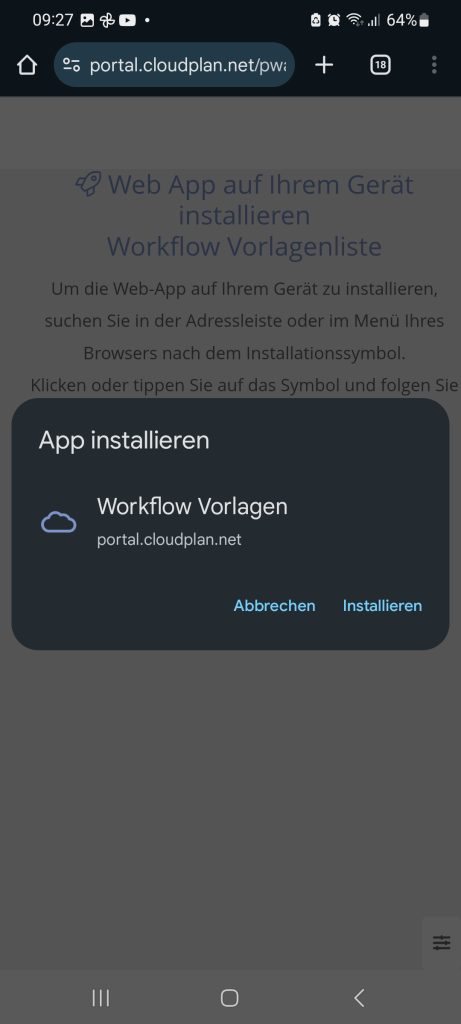
Install the “App to directly launch a template” option
- Go to “DocuWorkflows/Templates” and open your editing app. Scroll down and open “4. Advanced Settings.” Under the first tab, “Options,” enable “Enable URL and QR code.”
- Stay under “4. Advanced Settings” and switch to the “White Labeling” tab. On the right, under “Workflow/App Icon,” you can optionally upload your own app icon. If it’s not available, the cloudplan icon will be used.
- Go to “DocuWorkflows/Templates“, then select “Install as app” from the burger menu on the right:
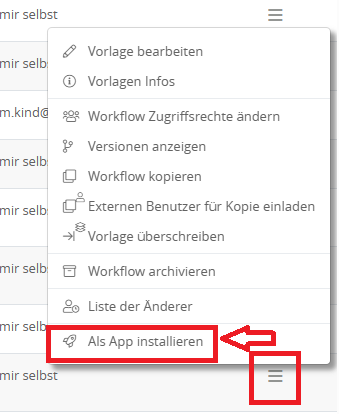
2. An installation prompt will now appear on an iPhone or Android smartphone, as well as on a PC. Open the local menu using the highlighted buttons.
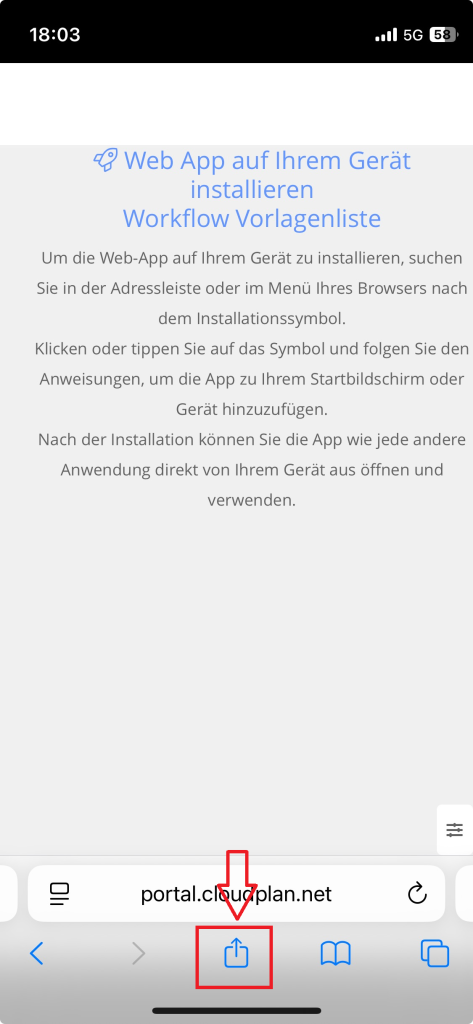
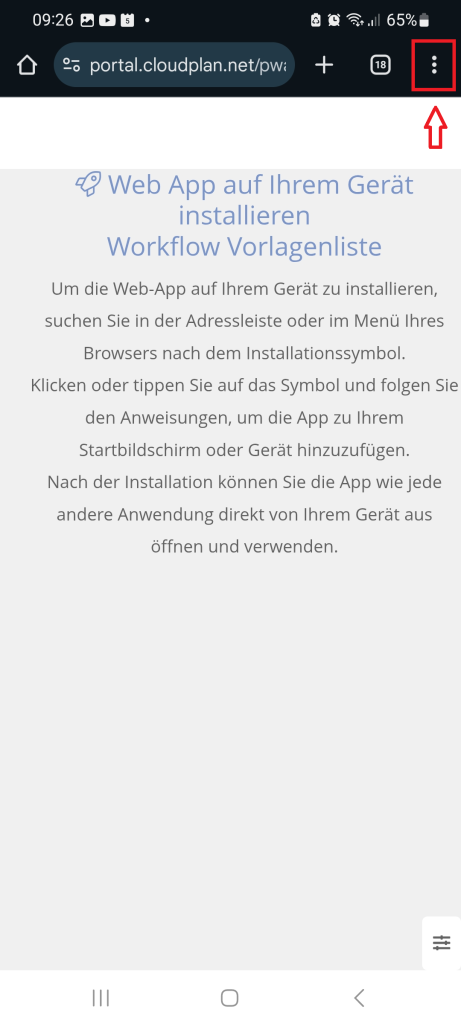
3. Select the corresponding item “Add to Home Screen” on an iPhone or “Add to Home Screen” on an Android phone.
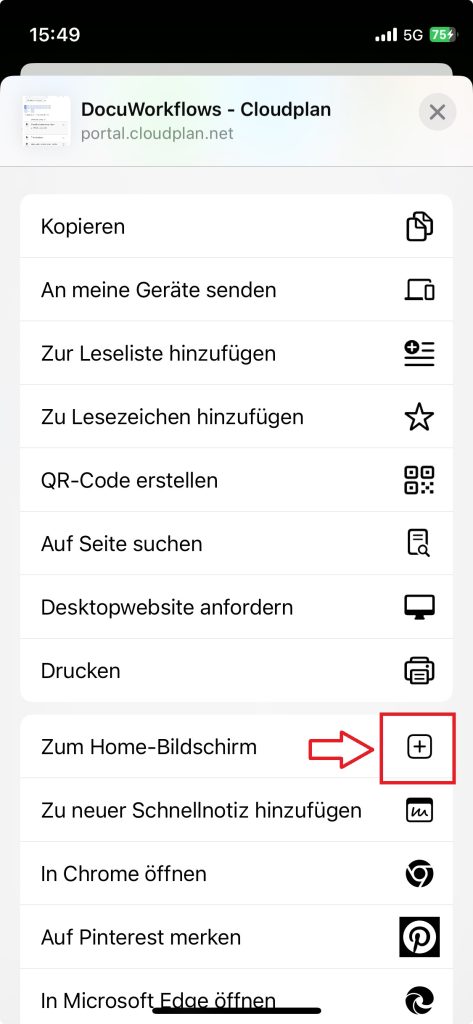
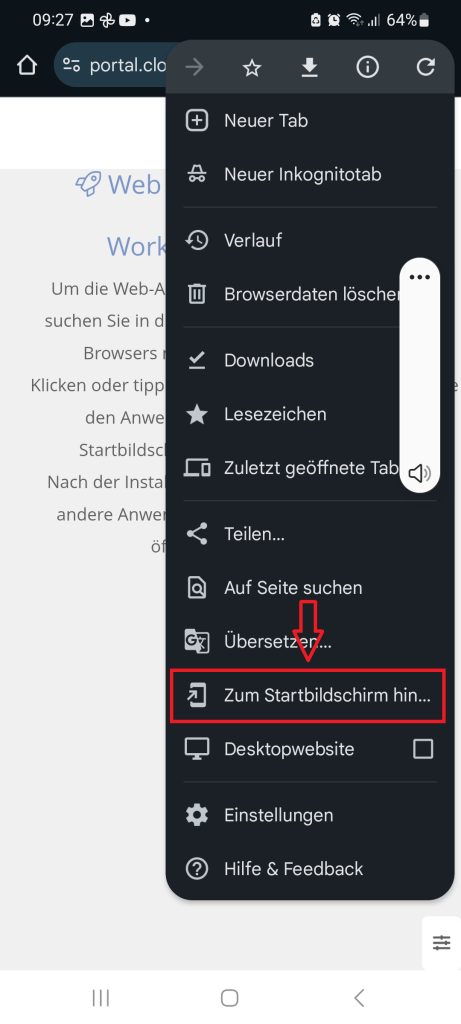
4. On Android, the following steps follow; on the iPhone, it is already completed: