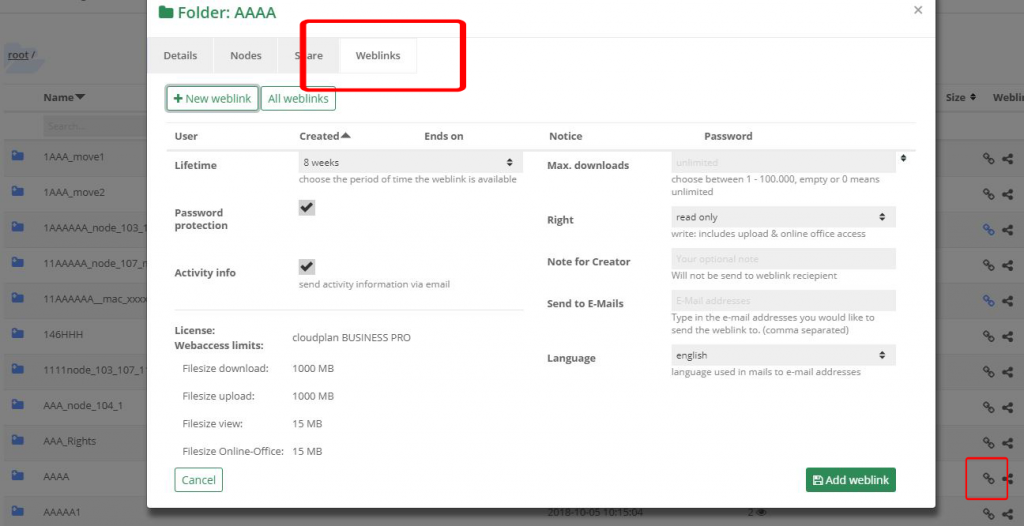Knowledge Base
Weblinks
Weblinks are available to share files or folders with other users and business partners. You can only create a weblink for a single file or an entire folder:
The “My Private Cloud” menu gives you an overview of all contents. Next to each folder or file you will find a link that calls up an overlay to create and edit weblinks (see screenshot):
Lifetime: Specify the runtime of the weblink until it is deleted.
Password protection: The weblink can only be opened with a password.
Activity Info: You will receive an email when the content of the weblink has been retrieved for the first time.
Webaccess limits: Depending on the license, there are limits for working with the content.
Max. downloads: You can specify how often the content can be accessed until the weblink is removed.
Access rights: “read only” = user can only read the contents but not change them. “Read and write” = user can change the content or add new files or folders. With an appropriate license, Office documents can be edited with Microsoft Office 365 or Collabora Office alone or in parallel with other users. “Read, write and delete”: In addition, content can also be deleted.
Note for creator: This note can only be viewed by the creator.
E-Mail: The weblink will be automatically sent to all mail addresses stored here, including a password if selected in a separate mail. If you do not enter a recipient, the weblink can be copied to the clipboard and used, for example in a separate mail.
Language: You can choose the language for the recipient email.
All web links: Here you will find an overview of all the weblinks you have created. You can search for different criteria alone or in combination and edit the web links.
Admins: Under the menu item Management / Analysis / Security / Weblinks administrators can view and edit all web links of their organization.
Internal approval process: It can be specified at the folder level that a weblink must be approved internally before creation. It can also be determined if a folder or user is allowed to create web links. You will find these settings in the upper area when you open the weblink menu.